
How to Validate JSON Online - Schema Validation Guide 2025
JSON validation errors crash APIs, break deployments, and waste debugging time. One missing comma or mismatched brace triggers runtime failures in production systems.
This guide shows how to validate JSON online instantly using browser-based tools that check syntax, enforce schemas, and detect errors before production. Learn to validate API responses, configuration files, and data structures with real-time feedback—no installations required.
Table of Contents
What is JSON
JSON (JavaScript Object Notation) is a lightweight, text-based data interchange format that's human-readable and machine-parseable. Originally derived from JavaScript, JSON has become the universal standard for data exchange between web applications, APIs, configuration files, and databases.
JSON represents data using key-value pairs, arrays, and nested objects. Despite its JavaScript origins, JSON is language-independent and supported by virtually every modern programming language including Python, Java, C#, PHP, Ruby, and Go.
Basic JSON structure:
- Objects: Enclosed in curly braces
{} - Arrays: Enclosed in square brackets
[] - Strings: Enclosed in double quotes
"" - Numbers: Integer or floating-point
- Booleans:
trueorfalse - Null:
nullvalue
Why Use JSON
JSON powers modern APIs, configuration files, and data exchange. Invalid JSON causes API 400 errors, configuration failures, and silent data loss.
What Validation Checks
Syntax validation:
- Properly closed brackets
{}and arrays[] - Correct comma placement
- Quoted property names
- Valid escape sequences
- Proper number formats
Schema validation:
- Required fields present
- Data types match specifications
- Value constraints enforced
- Nested structure compliance
According to API testing research, 32% of API failures stem from malformed data—preventable with validation. For comparing JSON files, see JSON Compare Tool.
Why Use tools-online.app JSON Validator Tool
The JSON Validator on tools-online.app provides real-time validation with syntax highlighting and schema checking.
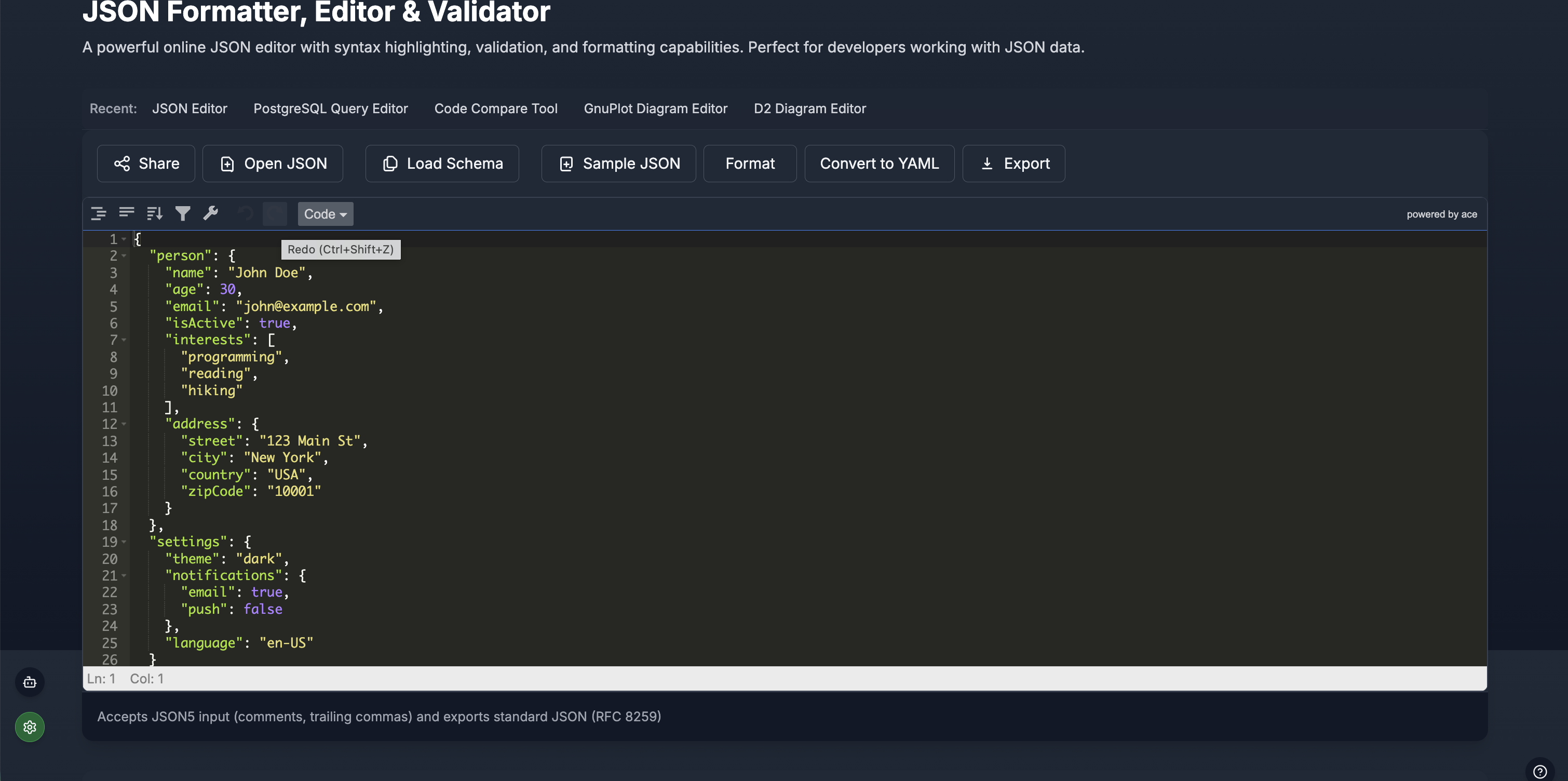
Key Features
Top Action Bar:
- Share - Generate shareable validation links
- Open JSON - Upload files from computer
- Load Schema - Import JSON Schema for validation
- Sample JSON - Load example data
- Format - Auto-beautify with proper indentation
- Convert to YAML - Transform to YAML format
- Export - Download validated JSON
Editor Panel:
- Line numbers - Quick error location
- Syntax highlighting - Color-coded keys, values, brackets
- Auto-completion - Property name suggestions
- Error indicators - Red underlines with hover descriptions
- Keyboard shortcuts - Undo (Ctrl+Z), Redo (Ctrl+Shift+Z), Search (Ctrl+F)
Validation Modes:
- Real-time - Instant error detection as you type
- Schema validation - Check against JSON Schema rules
- JSON5 support - Accept comments/trailing commas, export standard JSON
How to Use AI for JSON Validation
Step 1: Configure AI (one-time setup)
- Get your API key from AIML API
- Click "Settings" icon(located lower left) in any tools-online.app tool.
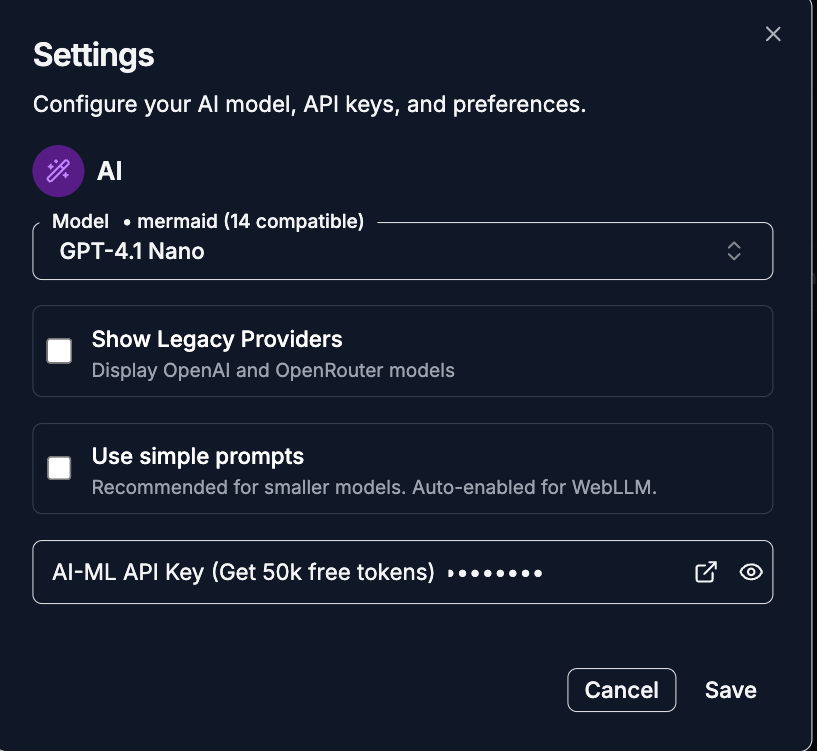
- Add API key and save.
.png)
Step 2: Open AI Chat
- Click the AI Chat button(located lower left)
.png)
- Choose "Generate" mode and provide a natural language description.
.png)
AI Generation Examples:
- "Convert this JSON to YAML format"
- "Generate JSON schema for user registration API"
- "Fix JSON validation errors in this configuration"
- "Create sample JSON data for product catalog"
- "Transform this CSV data to JSON structure"
AI Capabilities:
- Format Conversion - JSON ↔ YAML, CSV, XML transformation
- Schema Generation - Create validation schemas from examples
- Error Analysis - Explain and fix validation issues
- Data Generation - Create test JSON for APIs and databases
- Structure Optimization - Improve JSON organization and performance
How to Validate JSON: Step-by-Step
Method 1: Paste JSON Directly
Step 1: Visit tools-online.app/tools/json
Step 2: Paste your JSON into the editor
Step 3: Validation happens automatically
- ✅ Valid = Clean highlighting, no errors
- ❌ Invalid = Red underlines with descriptions
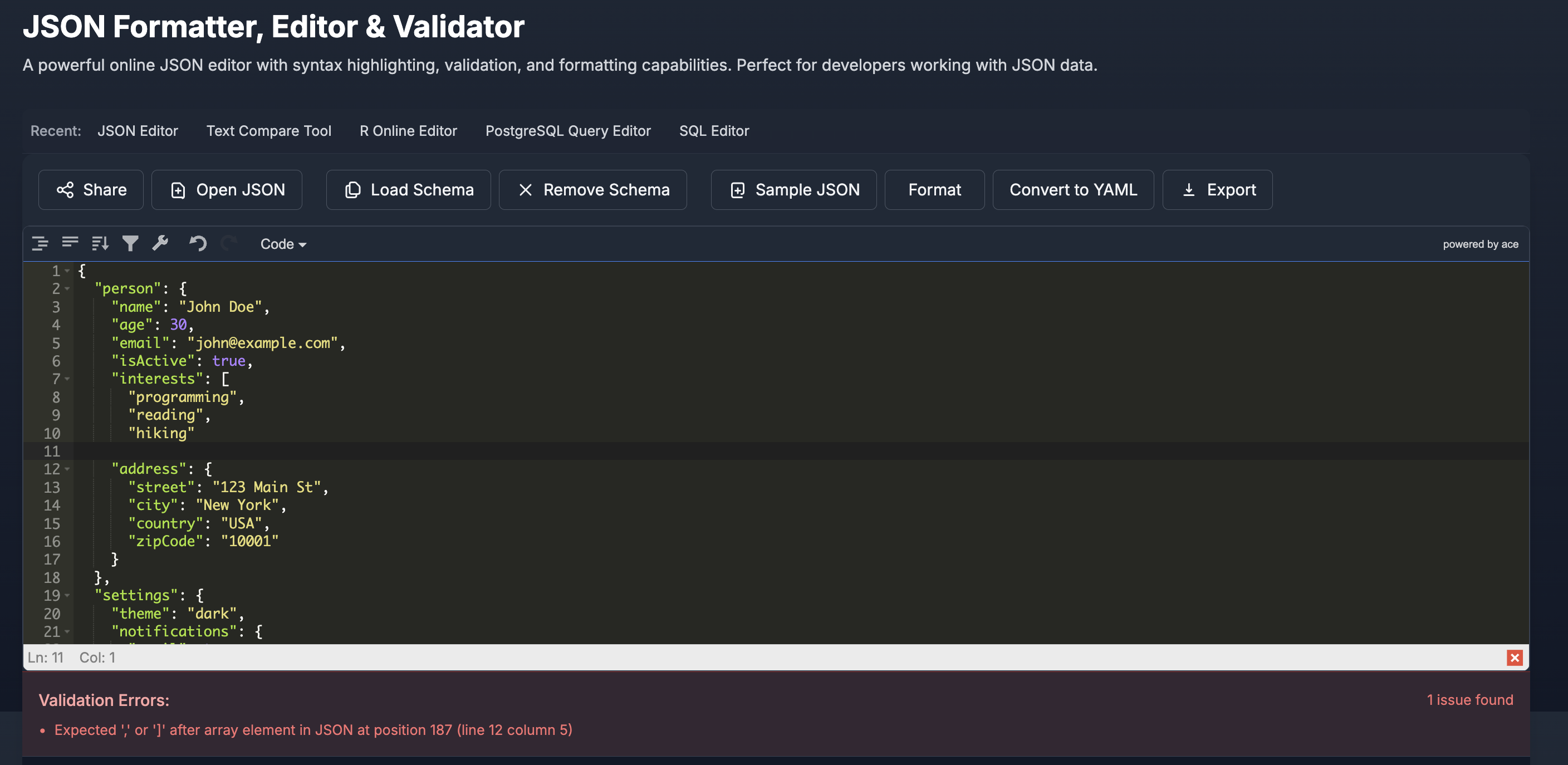
Fixing Common JSON Errors
Understanding proper JSON format and common errors helps debug validation issues quickly. Here's how to identify and fix the most frequent JSON problems:
Proper JSON Format Requirements
Valid JSON must follow these rules:
- Property names must be quoted with double quotes
- String values must use double quotes (not single)
- No trailing commas after last element
- All brackets and braces must be properly closed
- No comments allowed in standard JSON
- Numbers cannot have leading zeros (except 0.x)
Common Error Types and Solutions
1. Missing Commas
❌ Incorrect:
{
"name": "John"
"age": 30
}✅ Correct:
{
"name": "John",
"age": 30
}2. Trailing Commas
❌ Incorrect:
{
"users": ["Alice", "Bob",],
"count": 2,
}✅ Correct:
{
"users": ["Alice", "Bob"],
"count": 2
}3. Unquoted Property Names
❌ Incorrect:
{
name: "John",
age: 30
}✅ Correct:
{
"name": "John",
"age": 30
}4. Single Quotes Instead of Double
❌ Incorrect:
{
'name': 'John',
'city': 'New York'
}✅ Correct:
{
"name": "John",
"city": "New York"
}5. Unclosed Brackets/Braces
❌ Incorrect:
{
"users": [
{"name": "Alice"},
{"name": "Bob"
]✅ Correct:
{
"users": [
{"name": "Alice"},
{"name": "Bob"}
]
}6. Invalid Escape Sequences
❌ Incorrect:
{
"path": "C:\users\documents",
"message": "Line 1
Line 2"
}✅ Correct:
{
"path": "C:\\users\\documents",
"message": "Line 1\nLine 2"
}7. Leading Zeros in Numbers
❌ Incorrect:
{
"id": 001,
"version": 01.5
}✅ Correct:
{
"id": 1,
"version": 1.5
}Debugging Tips
- Use line numbers to locate errors quickly
- Check bracket pairing by collapsing/expanding sections
- Validate incrementally when building large JSON structures
- Copy-paste into validator before using in production
- Use auto-formatting to spot structural issues
JSON5 vs Standard JSON
The validator supports JSON5 for editing but exports standard JSON for compatibility.
JSON5 Features (Input)
✅ Comments (// and /* */) ✅ Trailing commas ✅ Unquoted keys ✅ Single quotes ✅ Multi-line strings
JSON5 example:
{
// User data
name: 'John Doe',
roles: ['admin', 'editor',], // trailing comma OK
}Standard JSON (Output)
❌ No comments ❌ No trailing commas ❌ Quoted keys required ❌ Double quotes only
Standard version:
{
"name": "John Doe",
"roles": ["admin", "editor"]
}Why both: Edit with JSON5 flexibility, export RFC 8259 compliant JSON for production.
JSON Best Practices
1. Always Validate Before Production
Why: Prevents runtime errors and API failures
Implementation:
- Validate all JSON before API calls
- Check configuration files before deployment
- Test JSON in staging environments
- Use automated validation in CI/CD pipelines
2. Use Consistent Naming Conventions
camelCase for JavaScript/APIs:
{
"firstName": "John",
"lastName": "Doe",
"phoneNumber": "+1-555-0123"
}snake_case for Python/databases:
{
"first_name": "John",
"last_name": "Doe",
"phone_number": "+1-555-0123"
}3. Implement Schema Validation
Define schemas for all JSON structures:
{
"$schema": "http://json-schema.org/draft-07/schema#",
"type": "object",
"required": ["id", "email"],
"properties": {
"id": {
"type": "integer",
"minimum": 1
},
"email": {
"type": "string",
"format": "email"
},
"profile": {
"type": "object",
"properties": {
"age": {"type": "integer", "minimum": 0, "maximum": 150},
"country": {"type": "string", "minLength": 2}
}
}
}
}4. Handle Null Values Properly
Be explicit about nullable fields:
{
"name": "John Doe",
"middleName": null,
"avatar": null,
"preferences": {
"theme": "dark",
"notifications": true
}
}5. Use Proper Data Types
Avoid stringly-typed data:
❌ Incorrect:
{
"age": "30",
"isActive": "true",
"balance": "1234.56"
}✅ Correct:
{
"age": 30,
"isActive": true,
"balance": 1234.56
}6. Optimize for Readability
Use meaningful property names:
❌ Unclear:
{
"u": "john_doe",
"e": "john@example.com",
"c": 1641234567
}✅ Clear:
{
"username": "john_doe",
"email": "john@example.com",
"createdTimestamp": 1641234567
}7. Version Your JSON Schemas
Include version information:
{
"schemaVersion": "1.2.0",
"apiVersion": "v1",
"data": {
"user": {
"id": 123,
"name": "John Doe"
}
}
}8. Implement Error Handling
Structure error responses consistently:
{
"success": false,
"error": {
"code": "VALIDATION_ERROR",
"message": "Invalid email format",
"field": "email",
"timestamp": "2025-01-29T10:30:00Z"
}
}9. Use Arrays Consistently
Prefer arrays over numbered properties:
❌ Avoid:
{
"item1": "apple",
"item2": "banana",
"item3": "cherry"
}✅ Prefer:
{
"items": ["apple", "banana", "cherry"]
}10. Secure Sensitive Data
Never include sensitive information in JSON:
❌ Dangerous:
{
"username": "john_doe",
"password": "secret123",
"apiKey": "abc-def-ghi"
}✅ Secure:
{
"username": "john_doe",
"tokenHash": "a1b2c3...",
"expiresAt": "2025-01-30T10:30:00Z"
}11. Format for Humans and Machines
Use proper indentation for readability:
{
"users": [
{
"id": 1,
"name": "Alice",
"roles": ["admin", "editor"]
},
{
"id": 2,
"name": "Bob",
"roles": ["viewer"]
}
],
"metadata": {
"total": 2,
"page": 1,
"lastUpdated": "2025-01-29T10:30:00Z"
}
}12. Test Edge Cases
Validate these scenarios:
- Empty objects
{} - Empty arrays
[] - Very large numbers
- Unicode characters
- Deeply nested structures
- Maximum field lengths
Related Data Tools
Validate Other Formats
- YAML Validator - Kubernetes, Docker configs with real-time syntax checking
- SQL Formatter - Database queries with syntax highlighting
- PostgreSQL Editor - Test database schemas and JSON columns
Convert Between Formats
- JSON to YAML Converter - Transform for Kubernetes deployment files
- YAML to JSON Converter - Process YAML configs in JSON-compatible systems
- Markdown Editor - Document JSON APIs and data structures
Compare & Analyze Data
- JSON Compare Tool - Detect file differences with visual highlighting
- YAML Compare Tool - Compare configuration changes
Complete Tool Collections
Browse by Category:
- Online Data Tools - Complete data processing and validation toolkit
- Online Code Tools - Development environment with 15+ programming languages
- Online Compare Tools - File and code comparison suite
- Online Web Tools - Web development utilities
- Online Productivity Tools - Workflow optimization tools
Learn More & Guides
Educational Resources:
- How to Compare Data Files Without Installing Software - Data comparison best practices
- Browser-Based Tools vs Desktop Apps - Platform comparison guide
- Essential Online Utilities Checklist for Developers 2025 - Complete developer toolkit
External Standards & References
- JSON Specification (RFC 8259) - Official JSON standard
- JSON Schema Documentation - Schema validation reference
- MDN Web Docs - JSON - JavaScript JSON API
- JSON5 Specification - Extended JSON format with comments
Discover More: Visit tools-online.app to explore our complete suite of browser-based development tools.
Validate Your JSON Now
Stop debugging JSON errors. Validate syntax, check schemas, and format data instantly—100% free with client-side processing. No login required.